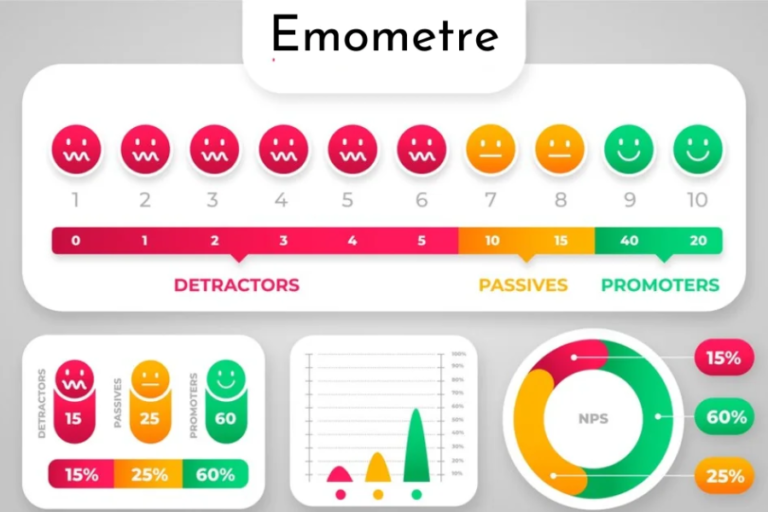DisplayNote Unleashed: Tips and Tricks for Effective Online Teaching And More
In today’s educational landscape, remote collaboration is essential. DisplayNote/Join is a powerful tool for fostering interaction between teachers and students, no matter the distance. This guide will take you through everything you need to know about using DisplayNote/Join, from its core benefits and features to detailed steps for joining sessions and resolving common issues.
What is DisplayNote/Join?
DisplayNote/Join is a flexible platform that enables educators to share content, collaborate live, and keep students engaged through interactive tools. Whether managing a large class or a focused discussion, DisplayNote/Join offers essential features to make online learning smooth and engaging.
Purpose of the Guide
This guide is designed to help you make the most of DisplayNote/Join, covering setup, basic functionality, and advanced tips to enhance your teaching experience. By the end, you’ll be equipped to use DisplayNote/Join effectively, boosting interactivity in your remote classes.
Overview of DisplayNote Features and Benefits
Key Features of DisplayNote
DisplayNote is designed for interactive collaboration. It offers tools like screen sharing, annotations, and live chat, all geared toward creating an engaging learning environment. Teachers can present materials, allow students to annotate, and even enable participants to take control from their own devices.
Benefits for Teachers and Students
For teachers, DisplayNote consolidates various teaching styles in one place. It supports lectures, discussions, and projects while allowing for real-time engagement with students. Students, on the other hand, gain a more engaging and interactive experience, as they can follow along on their own devices, participate in annotations, and ask questions.
How to Join a DisplayNote Session
Using the DisplayNote App
The first step to joining DisplayNote sessions is to install the app on your device, available for Windows, Mac, iOS, and Android.
- Windows/Mac: Visit the DisplayNote website, download the app, and follow the instructions to install.
- iOS/Android: Open your app store, search for “DisplayNote,” and install the app.
Once installed, open the app, enter the session ID provided by your teacher, and tap “Join.” You’ll be connected to the session and able to view the presenter’s screen and participate.
Accessing DisplayNote via a Web Browser
If you prefer not to download the app, DisplayNote can be accessed through a browser.
- Open your browser and navigate to the DisplayNote web portal (link provided by your teacher).
- Enter the session ID, your name, and click “Join Session.”
Joining Using QR Codes
- Open the DisplayNote app and look for the QR code scanner.
- Point your device at the QR code shared by the presenter.
- The app will recognize the code and join the session automatically.
Troubleshooting Common Issues
Connection Issues
For connectivity problems, try these tips:
- Check Internet Connection: Ensure your internet is stable. Try moving closer to your router or using a wired connection.
- Restart the App: Reopening the app often resolves minor glitches.
- Update the App: Look for updates in your app store for optimal performance.
App Installation Troubles
If you’re having trouble installing DisplayNote:
- Device Compatibility: Check the system requirements on the app’s download page.
- Storage Space: Ensure you have enough storage on your device.
- Reboot Device: Restarting your device may help if installation fails.
Session ID Errors
Entering an incorrect session ID can prevent you from joining a session. Make sure to double-check the ID with your teacher if needed.
Tips and Tricks for Optimal DisplayNote Experience
- Use Quality Display: A good display can make screen-shared content and annotations clearer.
- Engage Actively: Participation enhances the experience, so engage in annotations and discussions.
- Keyboard Shortcuts: Familiarize yourself with shortcuts to navigate DisplayNote more efficiently.
DisplayNote/Join is an invaluable tool for creating an interactive and effective online learning experience. By following this guide, you’ll be able to make full use of DisplayNote’s features, ensuring smoother, more engaging classes for your students.
Key Facts:
- Purpose: DisplayNote/Join is designed to facilitate remote collaboration between educators and students, enhancing interaction regardless of physical distance.
- Core Features:
- Screen Sharing: Allows teachers to share their screen with students.
- Live Annotations: Students can annotate shared content in real-time.
- Live Chat: Enables direct communication between teachers and students during sessions.
- Control from Devices: Participants can take control of the presentation from their devices, fostering active engagement.
- Compatibility: DisplayNote is available on various platforms, including Windows, Mac, iOS, and Android.
- Joining Sessions: Users can join sessions via the DisplayNote app, a web portal, or by scanning QR codes.
- Troubleshooting: Common issues include connectivity problems, app installation challenges, and session ID errors, with straightforward solutions provided in the guide.
- User Engagement: The platform is designed to boost engagement and interactivity in remote learning environments.
Summary:
In the current educational landscape, remote collaboration is vital, and DisplayNote/Join is a powerful tool that fosters effective interaction between teachers and students. This guide outlines how to utilize DisplayNote/Join efficiently, covering its core features, benefits, and practical steps for joining sessions. With functionalities like screen sharing, live annotations, and real-time communication, DisplayNote enhances both teaching and learning experiences. The guide also addresses common troubleshooting issues to ensure seamless operation, empowering educators to create more engaging online classes.
FAQs:
1. What is DisplayNote?
DisplayNote is a collaborative platform designed to enhance remote learning by allowing educators to share content, engage with students through live annotations, and facilitate interactive discussions.
2. How do I install the DisplayNote app?
To install DisplayNote, visit the official website for desktop versions or search for “DisplayNote” in your app store for mobile devices. Follow the instructions for installation based on your platform (Windows, Mac, iOS, or Android).
3. How can I join a DisplayNote session?
You can join a DisplayNote session by opening the app, entering the session ID provided by your teacher, and clicking “Join.” Alternatively, you can use a web browser or scan a QR code to join.
4. What should I do if I encounter connection issues?
If you experience connectivity problems, ensure your internet connection is stable, restart the DisplayNote app, and check for updates. If issues persist, consider switching to a wired connection for better stability.
5. What features does DisplayNote offer for educators?
DisplayNote offers key features such as screen sharing, live annotations, and the ability for students to control presentations, all designed to create an interactive learning environment.
6. Can I use DisplayNote on multiple devices?
Yes, DisplayNote is compatible with various devices, including Windows PCs, Macs, tablets, and smartphones, allowing for flexible access during sessions.
7. What if I forget the session ID?
If you forget the session ID, check with your teacher or presenter to confirm the correct ID before attempting to join the session.
8. Are there any troubleshooting tips for app installation issues?
For installation problems, ensure your device meets the minimum requirements, check for sufficient storage space, and try restarting your device before re-attempting the installation.
9. How can I enhance my experience with DisplayNote?
To optimize your experience, use a high-quality display, engage actively in discussions, and familiarize yourself with keyboard shortcuts for more efficient navigation.
10. Is DisplayNote suitable for business professionals as well?
Yes, while primarily aimed at educators, DisplayNote is also beneficial for business professionals needing real-time interaction and collaboration during meetings and presentations.
“Discover innovative solutions and expert insights at ObjectiveRelease.com.”